California Environmental Reporting System (CERS)
Determining Unified Program Element Regulated Facility Count (June 24, 2016)
Question: How to determine the number of regulated facilities by Unified Program Element?
Answer: Find the count of regulated facilities for a Unified Program element by using the appropriate search criteria indicated below.
| Program Element | Search Criteria |
|---|---|
| HMRRP | Reporting Requirement for submittal element ‘Hazardous Materials Inventory’ is set to ‘applicable’ or ‘always applicable’ |
| UST | Reporting Requirement for submittal element ‘Underground Storage Tanks’ is set to ‘applicable’ or ‘always applicable’ |
| Haz Waste Generator | Business Activities question (field 9) set to ‘YES” on the most recent ‘Accepted’ submittal in the selected date range. This is because there is no reporting requirement for this program element. |
| Haz Waste RCRA LQG | Business Activities question (field 14a) set to ‘YES” on the most recent ‘Accepted’ submittal in the selected date range. This is because there is no reporting requirement for this program element. |
| Haz Waste Recycler | Reporting Requirement for submittal element ‘Recyclable Materials Report’ is set to ‘applicable’ or ‘always applicable’ |
| PBR, CA, CE | Reporting Requirement for submittal element ‘Tiered Permitting’ is set to ‘applicable’ or ‘always applicable’ |
| APSA | Reporting Requirement for submittal element ‘Aboveground Petroleum Storage Tank Act’ is set to ‘applicable’ or ‘always applicable’ |
| CalARP | Reporting Requirement for submittal element ‘California Accidental Release Program’ is set to ‘applicable’ or ‘always applicable’ |
| Household Haz Waste | Business Activities question (field 14b) set to ‘YES” on the most recent ‘Accepted’ submittal in the selected date range. This is because there is no reporting requirement for this program element. |
- For searches that rely on a submittal element use the Facility Search feature.
- Select the appropriate submittal element as indicated above
- Set the Reporting Requirement to ‘Applicable + Always Applicable’
- Leave the Last Submittal Date Range blank.
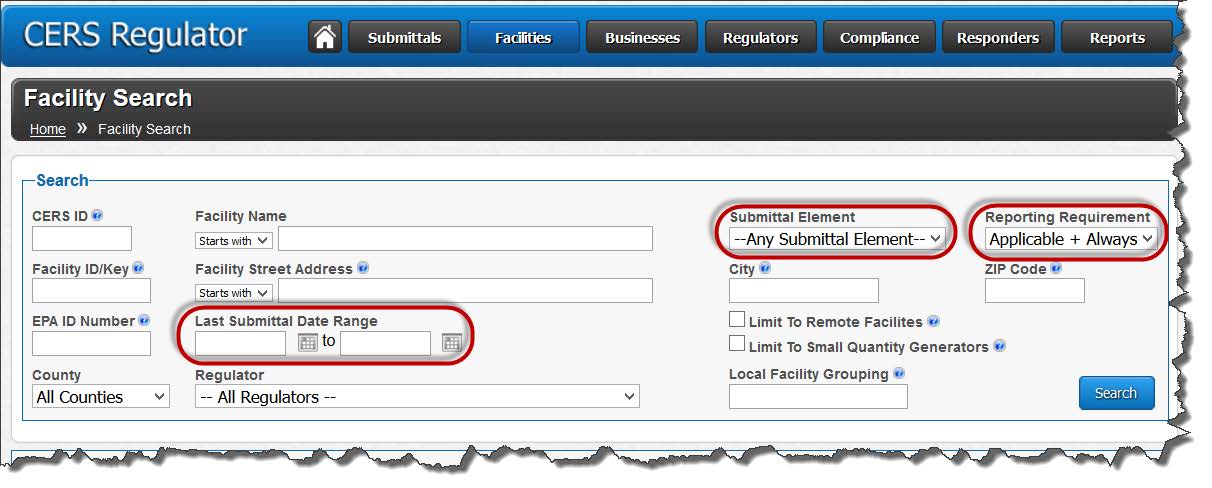
- The results screen displays the number of regulated facilities for the selected UPA.
- Note that the UPA may change the facility reporting requirement at any time to include or exclude it from a program element.
- Using the Facility Search feature, find the facility
- Select the ‘Reporting Requirements’ link
- (It’s always a good idea to review the instructions…)
- Select the ‘Change’ button
- Set the desired submittal element to the desired setting and select the ‘Save Changes’ button. Note that this may also be a good time to set the ‘Next Due Date’.
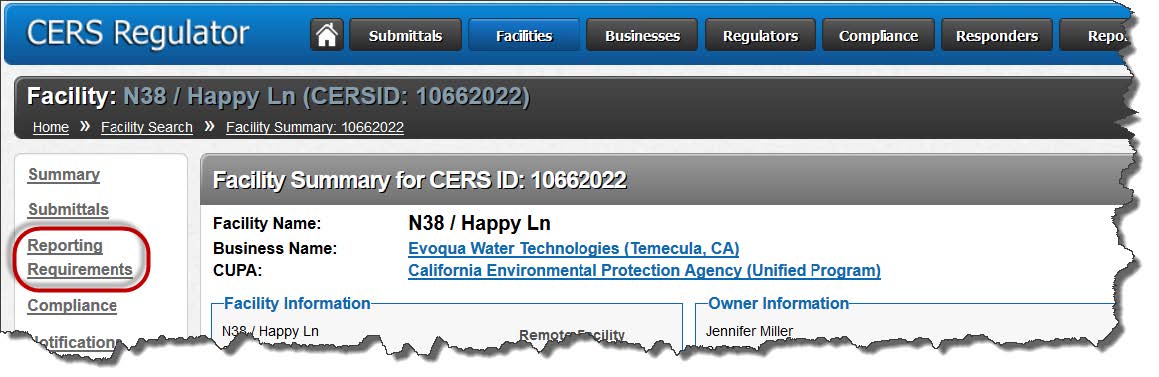
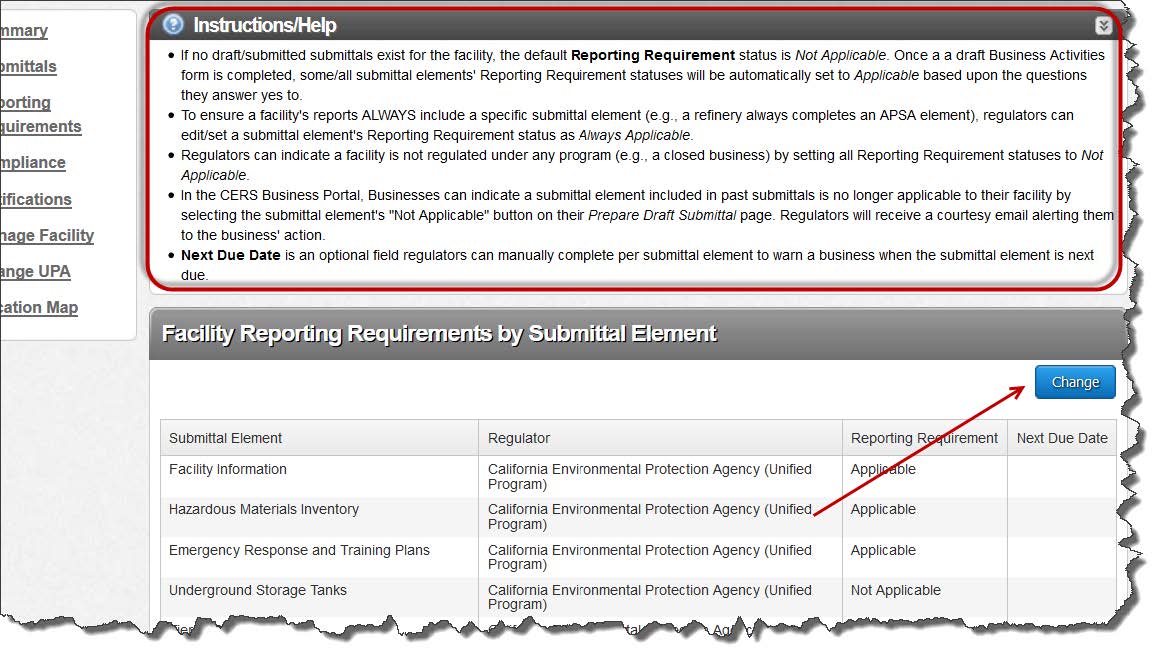
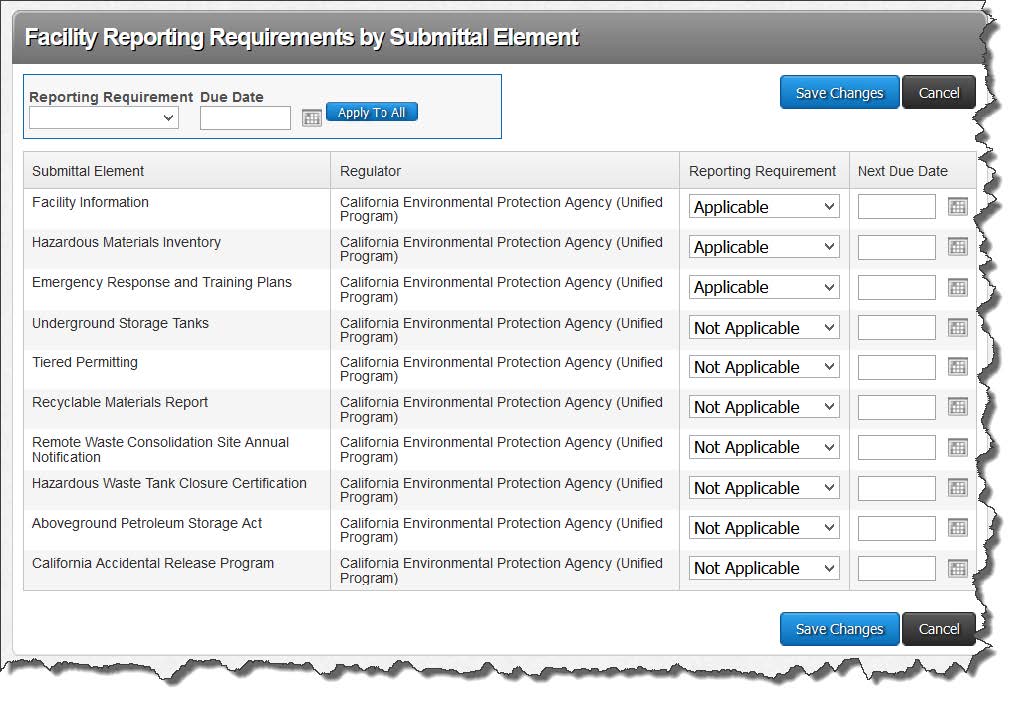

- For a search that relies on a ‘yes’ response to a Business Activities question (Hazardous Waste Generator, Hazardous Waste LQG, and Household Hazardous Waste) use the Facility Search feature to find ALL regulated facilities in the UPA jurisdiction.
- Set the Submittal Element to ‘Facility Information’
- Set the Reporting Requirement to ‘Applicable and Always Applicable’
- Leave the Last Submittal Date Range blank
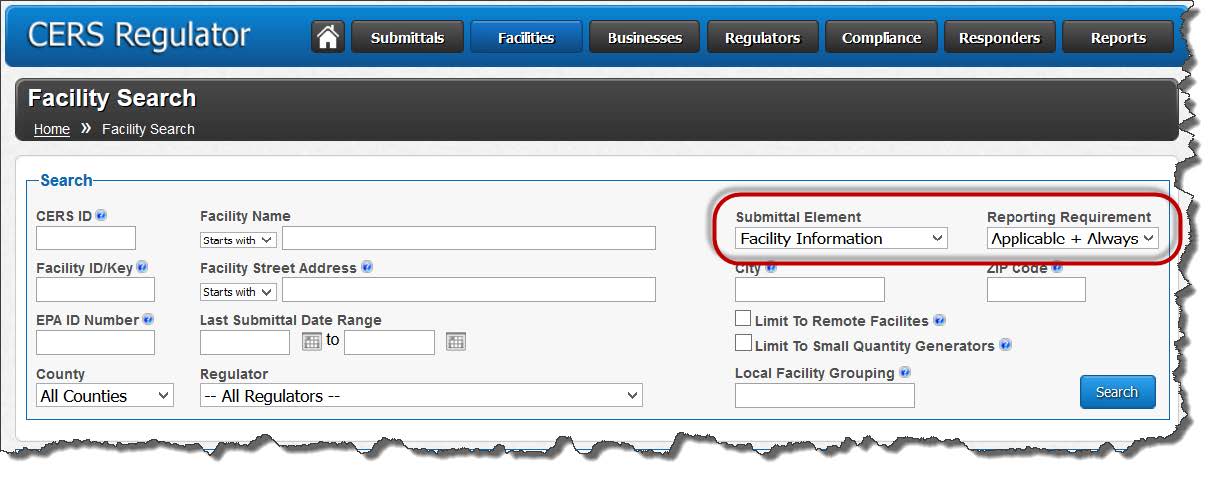
- The results page provides a list of all facilities within the selected jurisdiction that are required to submit at least the facility information submittal element.

- Select the ‘Export to Excel (Details)
- Sort the table by the desired Program Element
- To sort, either remove the top two rows of the spreadsheet and select all of the table or highlight all of the table except rows one and two
- Select the appropriate sort parameter
- Set the order from Z to A
- Count the number of ‘Y’ responses, minus the number of header rows. This is your count of regulated facilities for the selected Unified Program Element

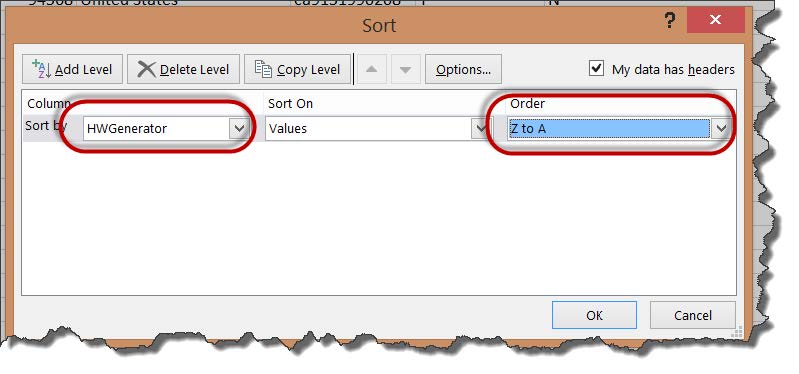
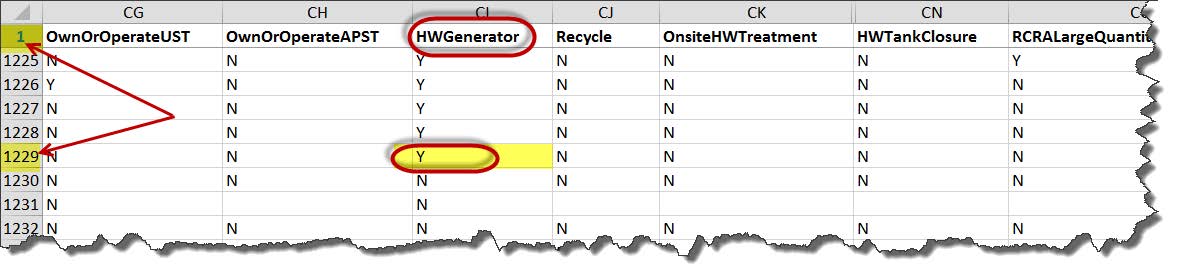
- Note: If the resulting count is not correct, the facility will need to make a new submittal with the correct responses to the business activities questions.



