Sanitary Sewer System Boundary Submittal Tool
Frequently Asked Questions
If you do not find an answer to your question below, please email SanitarySewer@waterboards.ca.gov
Login issues
See the Guidance for registering for a Legally Responsible Official User Account in CIWQS. To request a data submitter account, follow step 1 through 7, and select “I wish to be able to submit data on behalf of my facility or location, but am not the legally responsible person” at step 3 instead.
Go to the CIWQS home page and click on the “Reset your password here” or “Get your User ID here” link in the middle of the page.
Due date and requirements
If you are a Legally Responsible Official (LRO), log into the Sanitary Sewer System Boundary Submittal Tool. Select the sewer system from the drop-down menu. Click the “Certify” button to proceed through the boundary certification workflow and certify the uploaded boundary. If the “Certify” button is greyed out, it means the boundary has not been uploaded. See page 8 of the sewer boundary submittal guidance document for instructions about uploading a boundary.
The late submittal date will be recorded on the uploaded boundary, and Water Boards staff may enforce. Plan ahead to complete the submittal on time.
Proceed through the boundary upload process to replace the submitted boundary. When you replace the boundary for your sewer system, your original submittal date is retained in the Water Boards system.
Replace and certify the sewer system boundary via the boundary upload process.
For the intent of this particular mapping effort, it is recommended that you include in the boundary layer any parcels and/or facility footprints contributing wastewater flow to the sewer system, particularly those holding formalized service agreements.
Boundary upload issues
Log into CIWQS. From the CIWQS main menu, click the “View/Change My Personal Information” link then scroll to the bottom of the page. Double-check that your sewer system appears on the “My Related Facilities” list. If the sewer system is not on the list, click “Request Additional Facility” and follow the subsequent prompts.
The submission portal automatically validates files against requirements set forth in the Electronic Sanitary Sewer System Service Area Boundary Map Specifications document. Remediate your file before trying again. If your issue is not resolved, click the “Contact Us” icon in the header bar to request State Water Board staff assistance. Please include the file you are trying to upload in your correspondence, if possible.
You need to zoom out on the page. To do this, press “Ctrl” and “-” on your keyboard simultaneously or hold “Ctrl” and scroll down with your mouse’s scroll-wheel.
You can manually draw your sewer system’s service area in Google Earth and save the shape in KML or KMZ format to your computer. Upload that file via the submittal tool. If you encounter a file validation error message, email your KML/KMZ file to SanitarySewer@waterboards.ca.gov for assistance.
You can manually draw your sewer system’s service area in Google Earth and save the shape in KML or KMZ format to your computer. Upload that file via the submittal tool. If you encounter a file validation error message, email your KML/KMZ file to SanitarySewer@waterboards.ca.gov for assistance.
Wastewater Treatment Plant (WWTP) workflow issues
You do not have to upload the WWTP location. WWTP coordinates are automatically imported to the boundary submittal tool from your most recently certified Annual Report in CIWQS. Follow instructions starting from page 14 of the guidance document to validate and certify the WWTP location.
Click on the hyperlink provided on by the tool to go to the relevant Annual Report in CIWQS. Amend the Annual Report and enter the correct WDID of the wastewater treatment plant, not the sewer system, that ultimately accepts the system waste. Note that a correct WWTP WDID does not contain the letters SSO (i.e., 5SSO10000). See also How do I amend the Annual Report?
See How to Submit and Certify an Annual Report including System Performance Analysis Graphs in CIWQS. If you believe an annual report was submitted for the sanitary sewer, contact SanitarySewer@waterboards.ca.gov for assistance.
Contact SanitarySewer@waterboards.ca.gov and provide the correct WWTP coordinates in your email.
You need to zoom out on the page; Press “Ctrl” and “-” on your keyboard simultaneously or hold “Ctrl” and scroll down with your mouse’s scroll-wheel.
Mark any WWTP(s) receiving the sewer system discharge as "confirm" and leave others as "pending."
Annual Report issues
After certifying the amended annual report, allow up to 1 day for the change to reflect in the submittal tool. The data transfer from CIWQS to the submittal tool occurs at 6am daily. Note that a correct WWTP WDID does not contain the letters SSO (i.e., 5SSO10000).
Ensure that you have completed the full procedure of clicking the “Amend Report” button, selecting the new report version, then revising and certifying the new report. Note that a correct WWTP WDID does not contain the letters SSO (i.e., 5SSO10000). If you are still encountering issues, contact SanitarySewer@waterboards.ca.gov for assistance.
A correct WWTP WDID number should:
- Be exactly as it appears on the Notice of Intent (i.e., 5 110111001, 5A110105001).
- Not contain leading spaces (i.e., 5 110111001).
Not contain the letters SSO (i.e., 5SSO10000).
First, go to the most recently certified annual report in CIWQS and click the “Amend report” button under the Certification tab.
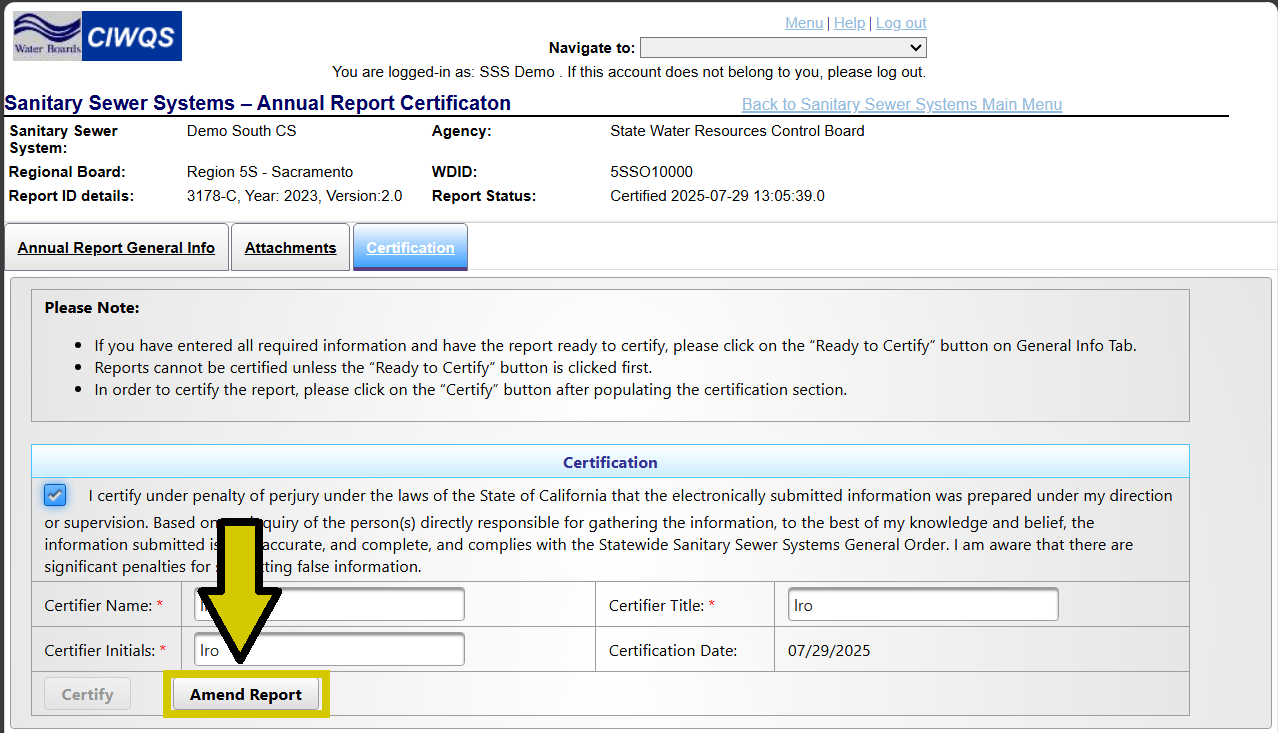
You or your data submitters will then be able to select the new version of the Annual Report from the full list of annual reports for your sewer system. The submission status will show “in progress.”

Scroll down to section 8 and correct the treatment plant WDID. Note that a correct WWTP WDID does not contain the letters SSO (i.e., 5SSO10000).
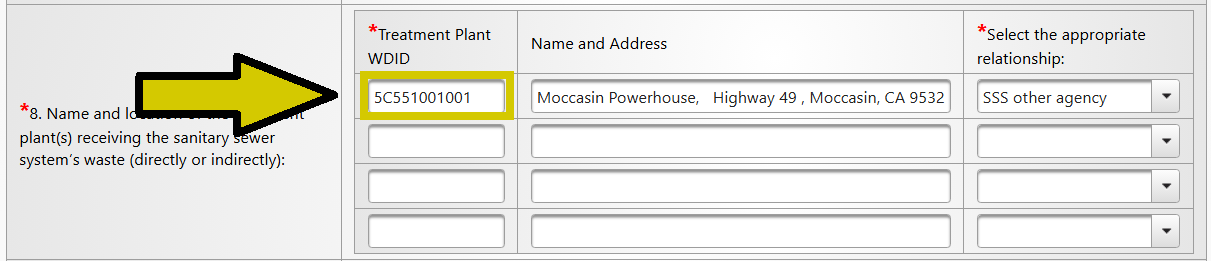
Once section 8 has been corrected and saved, the LRO can certify the report. After certifying the amended annual report, allow up to 1 day for the change to reflect in the submittal tool.
Certification issues
The “Certify” button is only available to the Legally Responsible Official (LRO). If you are not the LRO for the system and meet the qualifications to become one, see the guidance for How to Register for a Legally Responsible Official User Account in CIWQS.
If you are a Legally Responsible Official for a sewer system and the button is still greyed out, there may not be a system boundary on file. Follow instructions starting from page 8 of the guidance document or contact your data submitter to perform the submittal on your behalf.
Your account may be double-listed as the LRO and data submitter in CIWQS. Contact SanitarySewer@waterboards.ca.gov for assistance.
Only LROs can certify a boundary or WWTP location.
Public availability of sewer system boundary maps
Yes, a lookup tool is under development and will be made available to the public.
Yes, all certified system boundaries will be posted to the California State Geoportal.
Program Links
- Link to Sewer System Boundary Submittal Tool
The Sanitary Sewer Systems General Order requires submittal of geospatial data detailing the sanitary sewer system service area boundary for each system identified by a Waste Discharge Identification (WDID) number.
- Guidance Document
Step-by-step instructions for submitting a sanitary sewer system service area boundary in accordance with Electronic Sanitary Sewer System Service Area Boundary Map Specifications.
- California Integrated Water Quality System (CIWQS) Project Help Modules
Link to frequently asked questions for general information about the CIWQS database.


